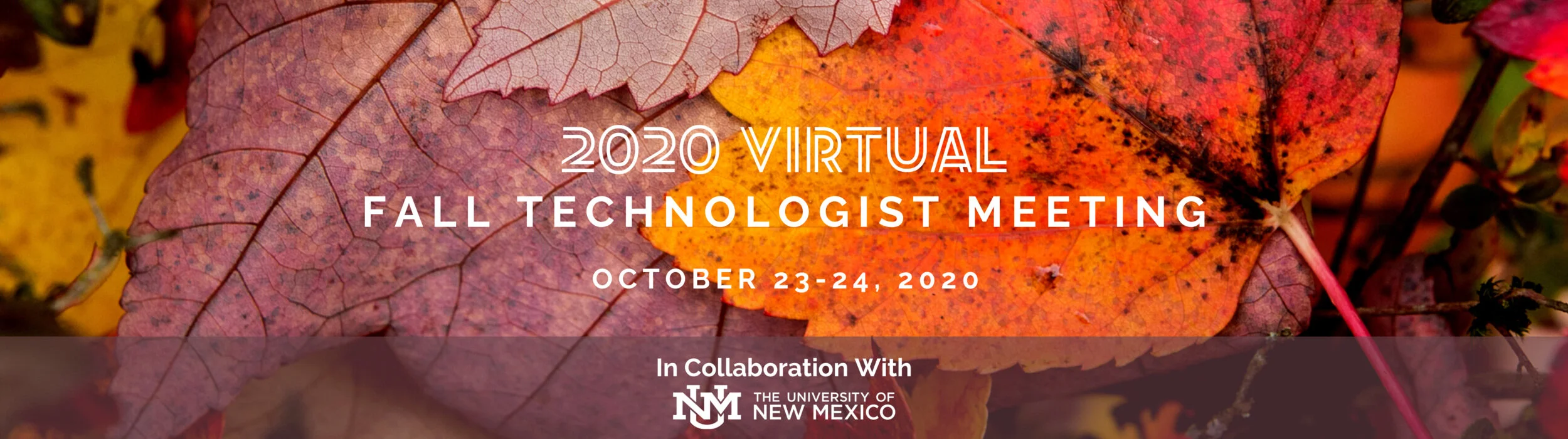Instructions & Guidance for accessing the Webinar and Gaining CE Credits
This page is for active registrants and provides details about the webinar itself, specifically:
How to access and participate in the virtual Fall Technologist Meeting
How to verify your attendance to gain credit!
These details are very important, so please carefully read the content that is further below our corporate partner ads!
How to access and participate in the virtual Fall Technologist Meeting
You will access the Virtual Meeting using Zoom.
You should expect to receive an email 10/22/2020 and 10/23/2020 on how to access the Virtual meeting. This email will include a Zoom Link and Meeting ID for use on both days. Please do not share the Zoom link or Meeting ID with anyone.
If you do not receive the email with the Zoom link and Meeting ID, and you are fully registered, please email Charles Metzger [cmetzger(at)swc-snmmi.org].
Your mic and video will be muted and turned off during all webinars. Contact with presenters and session chairs is encouraged by using the Q&A button. You will be able to “up-vote” questions you like, and after each presentation, the session chair will select items and ask them to the presenter, who will respond “live” using his/her web camera
For a final, detailed schedule, browse the Program Details (or Home) page.
Please verify that your computer’s audio capability is functioning correctly. To view a YouTube video on joining and configuring your audio and video computer components, Click Here. Keep in mind: You will not be able to speak during the webinar. The Q&A button enables interaction with speakers and moderators.
If your computer audio is not working, you may access the audio by using your phone, but you must make sure that you call-in with the correct number, correct meeting ID, and valid participant ID. If you do not log in with the correct participant ID, the meeting host will see you as “caller 123” (for example), and the host will not be able to associate your audio presence with your computer presence. Refer to the sample below.
For Best Viewing Experience
For optimal viewing, we suggest adjusting your viewing settings to Standard View and Full Screen. Once you have entered the conference, you can find these settings in the upper right corner of your web browser window. Refer to the image to the right —>
How to verify your attendance to gain VOICE credit!
Must be registered.
You must attend the webinar during the actual scheduled dates/times (US CDT). There will be no credit offered to those who do not attend the Friday and/or Saturday sessions. I.e., There will be no opportunities for later/on-demand viewing and credits.
You must place the proper verification code in the appropriate cell of your verification form. To download a verification form, Click Here.
Speakers will pause in their presentations to give two verification codes (most codes will be spoken, with at least one displayed on your screen). You must include both verification codes in the appropriate cells. See the sample image below:
You must pay attention to get the codes, but the good news is that there will be no post-meeting tests that you must pass.